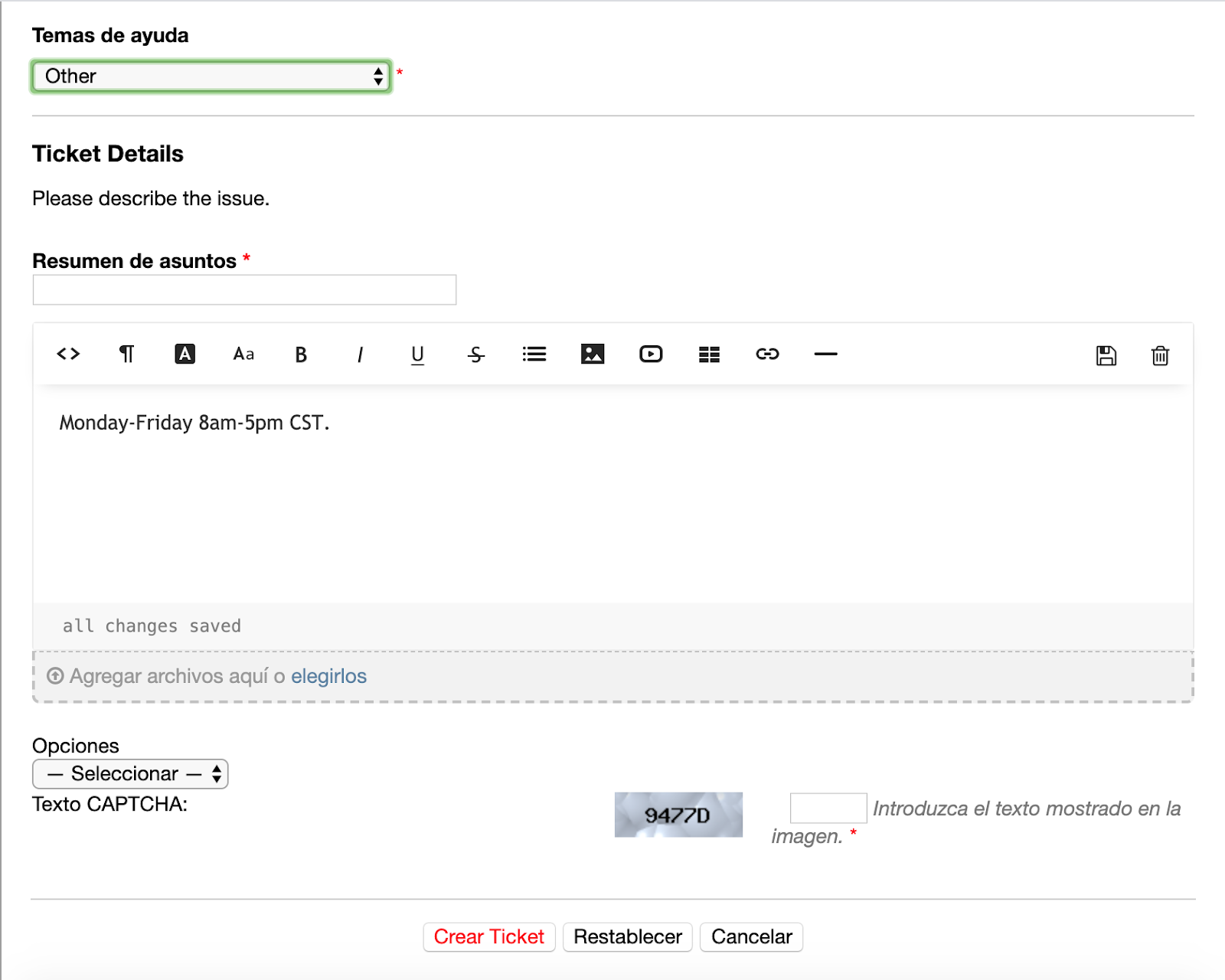System Languages Guide¶
SupportSystem currently includes 10 System Language options to translate your help desk; English, Chinese, Japanese, German, Russian, French, Spanish, and Italian. We are continuing to work towards implementing additional languages into SupportSystem as they are completed.
You have one Primary language which is used throughout the help desk by default; You can also add as many Secondary languages as necessary. Adding Secondary Languages allows Users and Agents the ability to choose their preferred language to view the help desk in.
Primary and Secondary Languages are set under Admin Panel > Settings > System > System Languages.
To update the Primary Language you will simply select a Language from the list:

You will do the same for the Secondary Language:
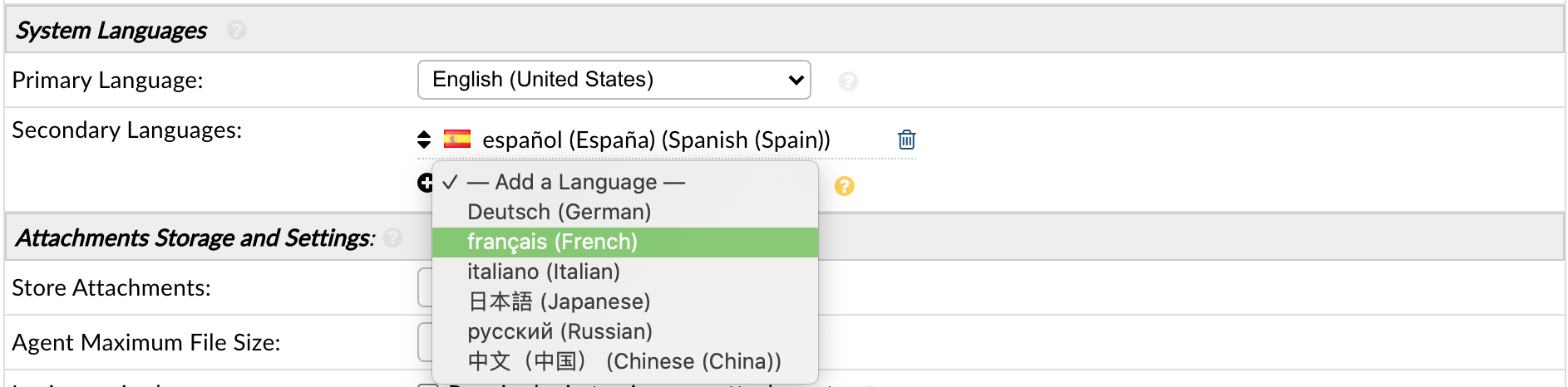
Once these changes are made, the system will be translated to the language you set, including the command bar and default field data; Any additional administratively editable data will also need to be manually translated from the Admin Panel of the help desk to further translate the full field data.
Agent Language Preference¶
Agents can set their preferred system language within their Agent Profile (listed in the top right corner of the Staff Control Panel) by going to the Preferences Tab and updating the Prefered Language under the Localization section.
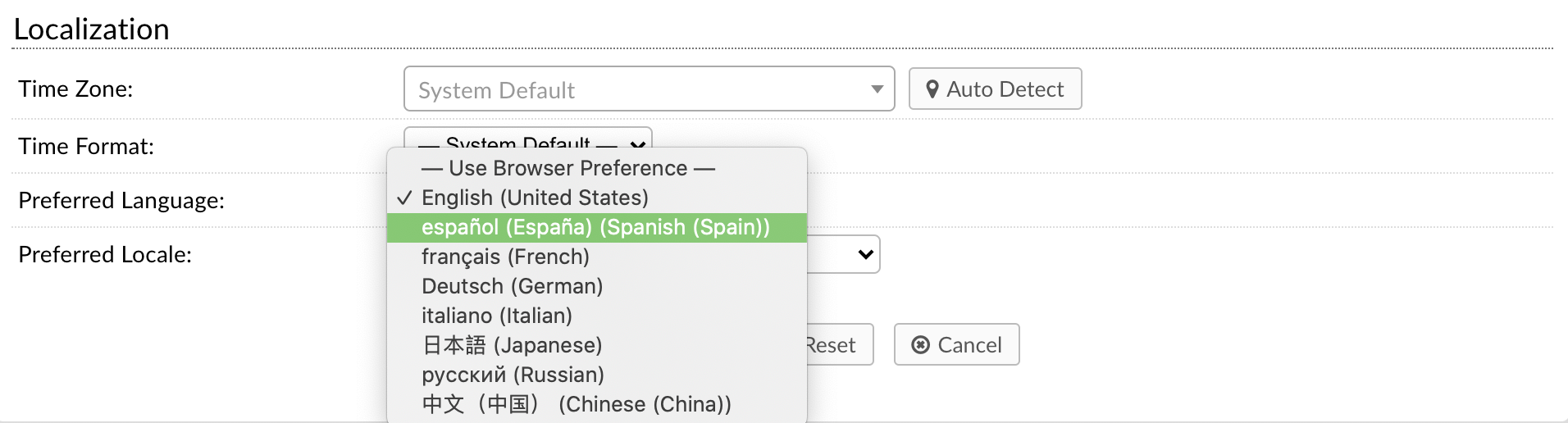
User Language Preference¶
Registered Users can set their default preferred system language within their User Profile on the User Portal (listed in the top right corner when signed in) by locating the preferences section and updating the Preferred Language.
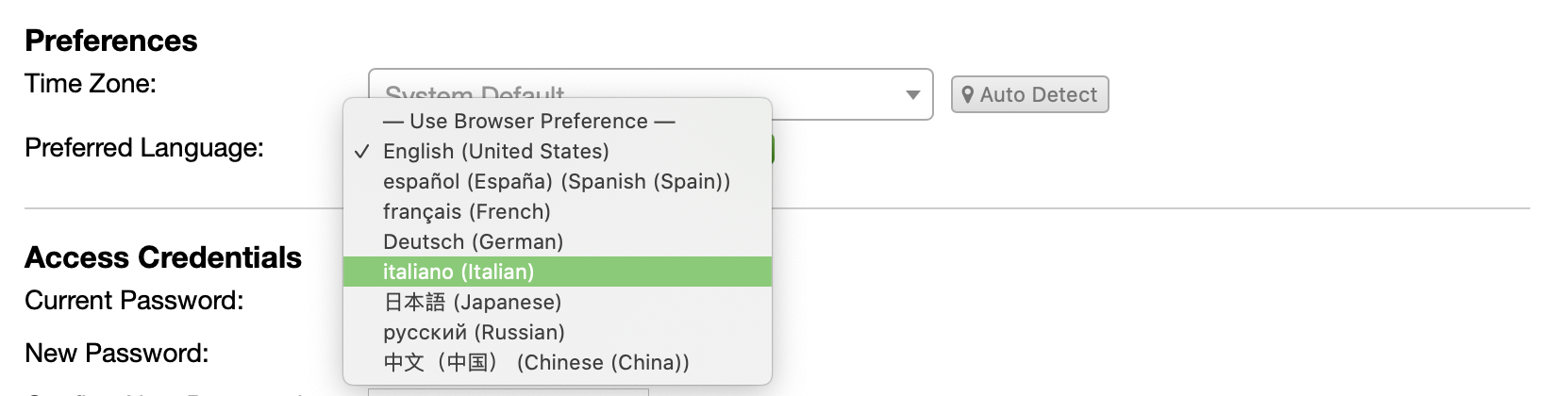
Guest Users have the ability to choose a temporary Preferred Language as well by selecting a flag from the top right corner of the User Portal.
Translating Administratively Editable Text¶
Although the selection of the preferred language by the end user will change the command bar and built-in field data, the Landing Page, or main body of text of the Client Portal needs to be translated in the Admin Panel > Manage > Site Pages.
Select a flag to translate the landing page for each available language.
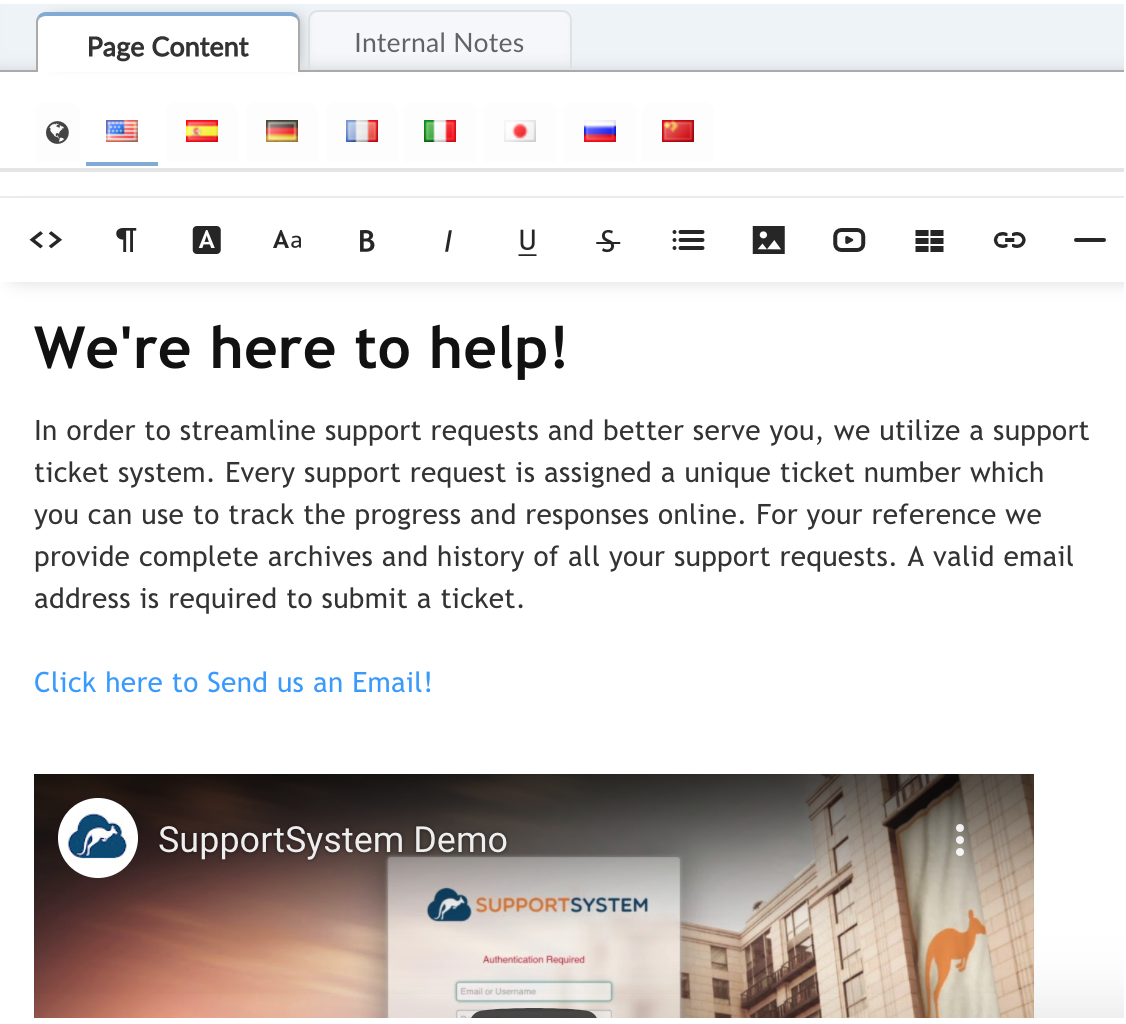
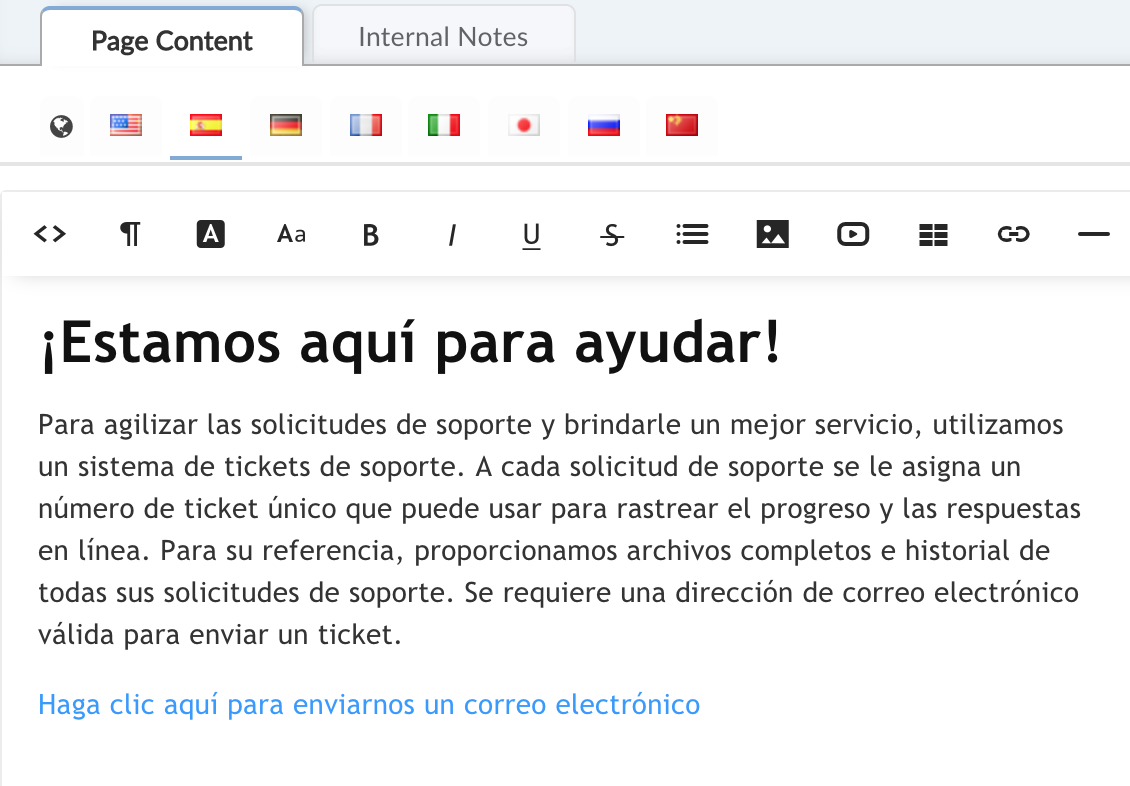
View from Client Portal after selecting the Spanish Language Option:
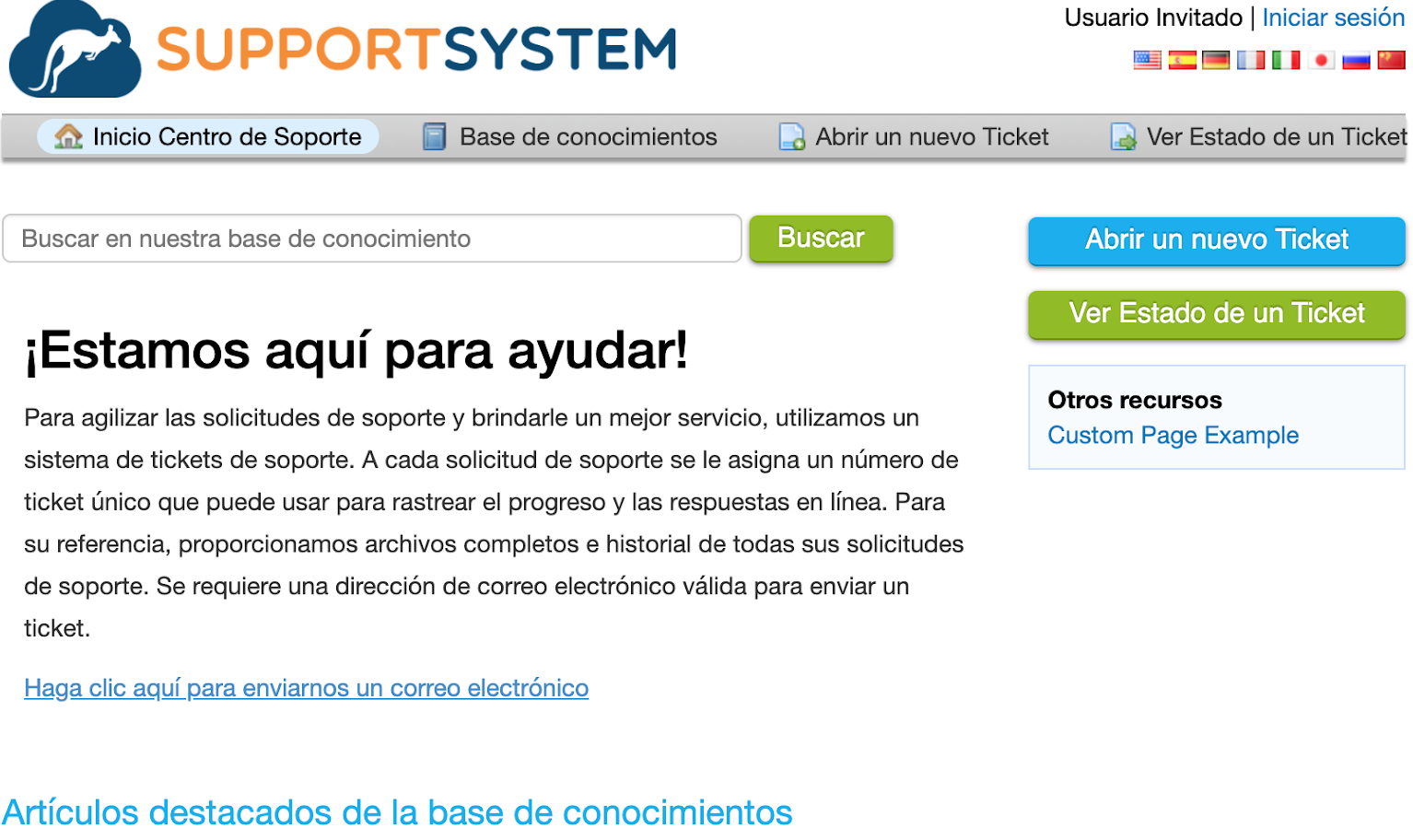
Translating Knowledgebase Articles¶
The Knowledgebase is located within the Agent Panel under the Knowledgebase Tab. You can translate Categories and their FAQ’s by selecting the item and then clicking on the flag of the language to enter the translated text.
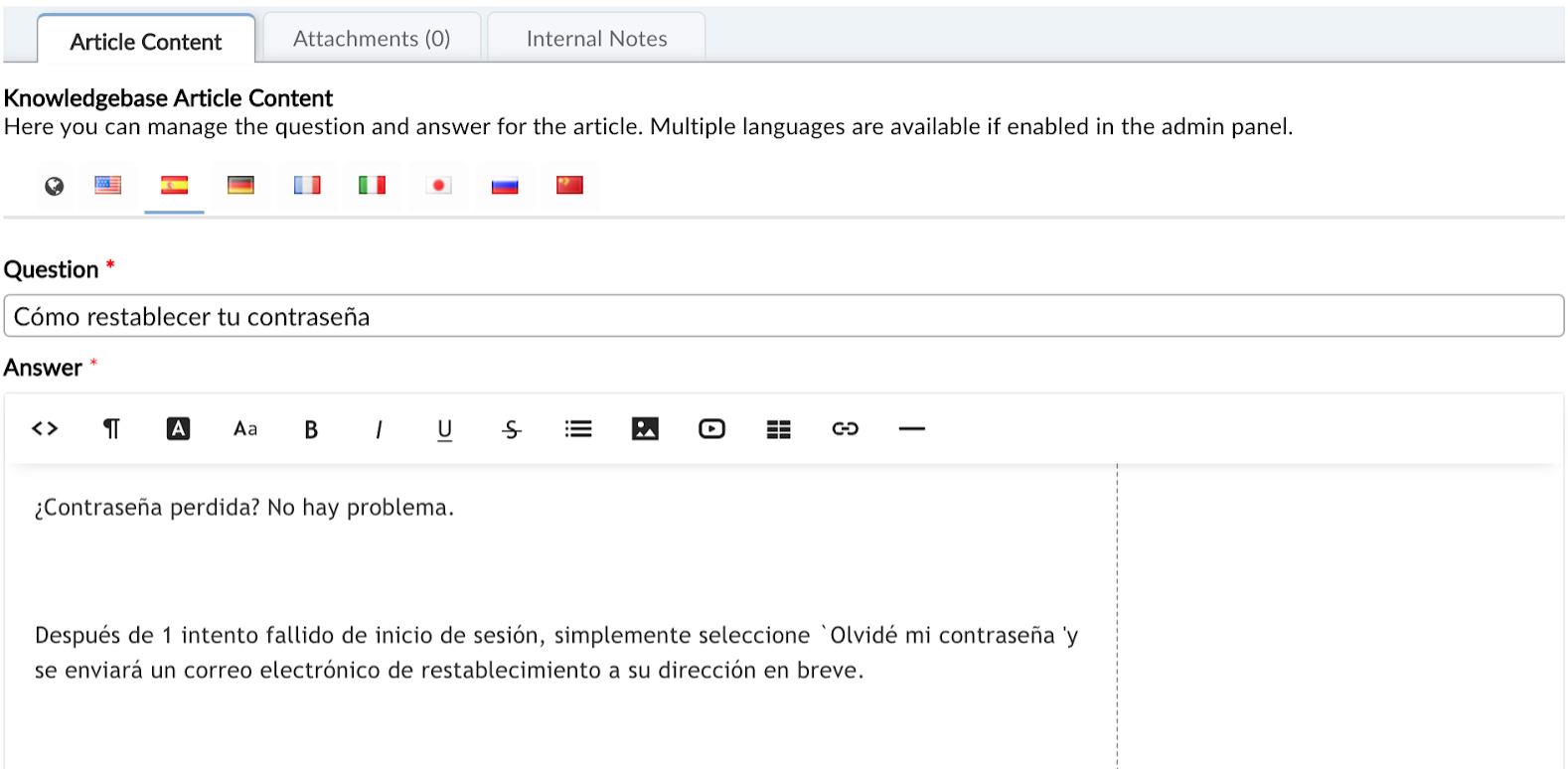
Translating Custom Field Data¶
Custom field labels are translated at Admin Panel > Manage > Forms. You can translate the field labels on any form by clicking on the globe icon of the field and adding the primary and/or secondary languages to the field. Once translated, this content will show for the end user or agent when they select their language preference. If the field is not translated, the original or default text will show.
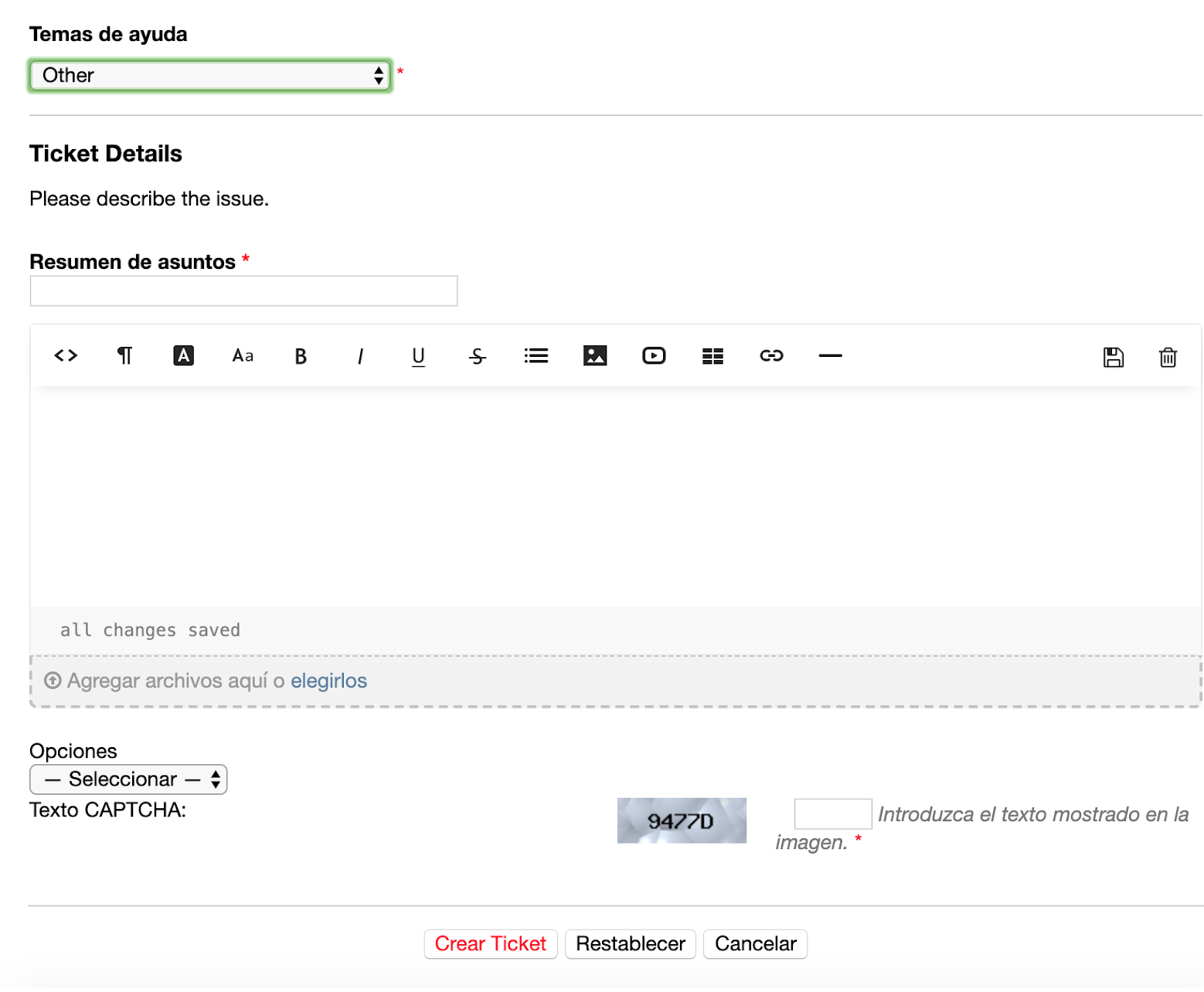
User’s View from the Client Portal: